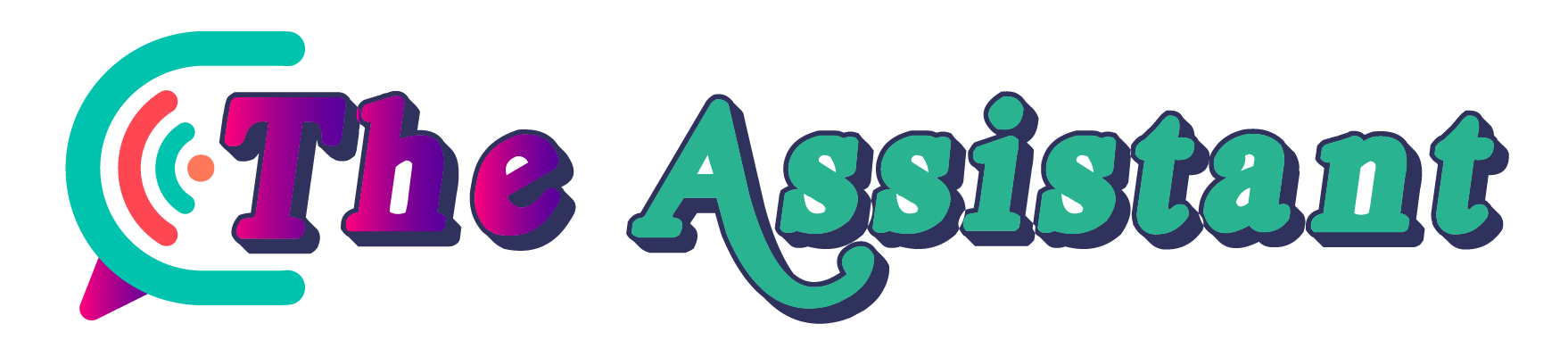Web Hosting WordPress Theme files direct other WordPress files on how they should behave on a website. These include PHP code that organizes data designs; CSS files to modify how these designs appear on your site; and media files like GIFs and PNGs.
Premium theme developers usually provide ongoing technical support. This ensures that any changes you need to make will be implemented promptly and successfully.
How to install a WordPress theme
WordPress themes allow you to personalize the look and feel of your website while providing extra functionality that’s not included with its core platform, such as SEO optimization or collecting contact info from visitors to a page.
Installing themes can be done in three ways: via WordPress dashboard, FTP server or plugins. To upload one directly through the dashboard, navigate to Appearance Themes > Upload button > Browse for and locate theme.zip file on computer > Click Upload >> Select theme file >> Upload; when finished click Activate >> Make live on website
If you are purchasing a premium theme from Themeforest, an extra step must be taken for installation. These themes come packaged as.zip files which need to be extracted before using them on WordPress. Once this step has been taken successfully, upload your unzipped theme as follows:
For most cheap WordPress hosting providers, theme files must be moved into your server’s/wp-content/themes folder using an FTP client (we recommend FileZilla). Once connected via FTP Client to the server, navigate to its WP-Content directory and upload the theme folder there before opening up WordPress’ Dashboard and activating it in order to use it on your site.
How to upload a WordPress theme
Installing themes from WordPress’ official repository is straightforward: download, upload and activate via the administrative interface. However, when using external sources or author-authored themes from an outside source (or even your own custom one!), installation procedures may differ slightly.
First, download a zipped file of a theme (for instance this Alternative free theme by Theme Freesia), locate its folder with template files and unzip them before uploading the theme zipped file via either cPanel’s built-in File Manager or third-party FTP clients such as FileZilla to your WordPress website.
Once complete, navigate back to your WordPress admin dashboard and access the Appearance screen, where you can activate and select your new theme from here. In most cases, clicking Activate also gives a live preview of it!
Advanced users may prefer using File Transfer Protocol (FTP) to install themes outside the WordPress dashboard. Although this approach requires more steps and knowledge of FTP protocol, it could prove invaluable if your host doesn’t provide a Graphical File Manager, or you wish to reduce risk by not accidentally deleting or editing vital website files.
How to activate a WordPress theme
When browsing themes to install, hover your cursor over their thumbnail to reveal three buttons for installation: install, live preview and details. By clicking install, WordPress will begin downloading and installing the theme; when done you can choose whether or not activate it or choose another theme altogether.
Once you have installed and activated a new theme, to make any modifications visible on your website. To do this, navigate to Appearance in your WordPress dashboard and click Themes; your list of themes will then appear; simply check off which ones you would like active by checking their box.
Change is easy when it comes to WordPress themes; however, certain considerations must be kept in mind before making changes. Any alteration made can have ripple-effects across other pages and content on your site, so it is crucial that you gain an understanding of each component that makes up a WordPress theme before making any adjustments.
This is especially important when creating a custom theme; without proper knowledge of themes, mistakes could easily break your site if left to chance. With some effort put forth however, you could design one to match perfectly your business needs and goals.
How to remove a WordPress theme
Are You Wondering Why Should I Remove a WordPress Theme From My Site? There may be numerous reasons for wanting to change the look and feel of your site by switching out an outdated, no longer suited or annoying theme from WordPress, however this process is quick and painless – simply follow these three simple steps and Delete that Theme Now!
Log into your hosting account and open up the File Manager. Navigating to wp-content then themes folder will reveal all installed themes for you to delete from. Clicking on them will trigger a popup asking if you are sure about deleting, click “Yes”, and the theme will be completely removed from your site.
Notably, if the theme you wish to delete is still active then its deletion could cause problems. So before making your decision and deleting one, ensure it is either not currently in use or that a backup of its customizations exists. Likewise deleting it from a multisite network could disrupt it completely; so for best results only delete unused themes from individual sites.